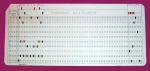So, there my wife and I were... Just sitting in front of our television, preparing to continue our binging of Jessica Jones when, for some presently unknown reason our media computer would not boot. After a bit of investigation I determined that the six year old Seagate hard drive had ceased working properly. At times the BIOS would see the drive and Windows would partially boot but inevitably lock. Other times, the BIOS saw no hard drive.
So... No Netflix, no Winamp, no YouTube, no Hulu... Nothing but on-the-air broadcasts. We live in a rather rural area that is only covered by Iowa PBS, and affiliate stations for ABC, CBS, NBC and Fox.
Last night I thought, rather than buy a new hard drive for this old computer, why not just run Linux Mint from a live flash drive? And there it was... Just that easy. Well... almost...
After getting Linux Mint running on a 16GB USB flash drive, I tried Netflix using Firefox. Netflix complained that the browser wouldn't handle it. OK, I download, install and try Chromium. Nope... Same thing. After 30 minutes I discovered the solution...
If you want to watch Netflix on Linux without doing a lot of tweeking, use the Google Chrome browser. Just install and use. No tweeking or adjusting. It just works.
Many thanks to the Linux Mint and Google Chrome folks!
Rants and Tips from a Crazy Old Telecommuting Programmer.
Showing posts with label Hardware. Show all posts
Showing posts with label Hardware. Show all posts
Wednesday, March 8, 2017
Wednesday, June 8, 2016
New Minimal Linux Box Up and Running
Long Time No Post
Quite a few things have happened since my last post. One of the most important, of course, is the completion of my little new Linux box. Here she is...
 Silicon Power Slim 60 GB SATA3 SSD drive. It is only 2.5 inches wide, offers SATA3 6Gbps connectivity, and very energy efficient. I selected this SSD because it was inexpensive, fairly fast, and rated as quite energy efficient. Formatted this as ext2 and used it as my OS and swap drive. Spent $30.
Silicon Power Slim 60 GB SATA3 SSD drive. It is only 2.5 inches wide, offers SATA3 6Gbps connectivity, and very energy efficient. I selected this SSD because it was inexpensive, fairly fast, and rated as quite energy efficient. Formatted this as ext2 and used it as my OS and swap drive. Spent $30.
Toshiba 500 GB 7200 RPM hard drive. It is your basic 500 GB 7200 RPM SATA3 hard drive. It offers SATA 3 6Gpbs connectivity and a 32 MB cache. I selected this drive because it was inexpensive, had good reviews and was the right amount of storage for my needs. Spent 45$
ASRock C70M1 Motherboard with AMD Dual Core Ontario C-70 APU. This mini-ITX motherboard/CPU combo offers very low power consumption, no unneeded video capability (I only needed basic VGA), up to 16 GB RAM, 64 bit processor/data bus width, four SATA3 6Gbps connectors and a host of other things. No, this is NOT a gaming or server mobo/CPU. The C-70 APU is only dual core and runs at about 1GHz but this board is extremely quiet, energy efficient and seemed to fit my requirements. Total price of this board was $40 - not bad for motherboard and CPU.
I added a couple of Mushkin 2GB DDR3 RAM sticks for $22 and a basic APEX 250 watt power supply for 19$. I tied it all together in an old Dell computer case and installed Debian Jessy. The only little issue I had was the fact my little USB WiFi dongel wasn't supported natively. Really, it was a minor issue. After some research, the driver source was located on GitHub, it was easily compiled and installed.
So, for a total of about $156 I have a new little Linux box. ( had an old flat screen VGA monitor just wasting space so used that). Pretty happy so far.
More details and maybe a benchamark or two.
Quite a few things have happened since my last post. One of the most important, of course, is the completion of my little new Linux box. Here she is...
 Silicon Power Slim 60 GB SATA3 SSD drive. It is only 2.5 inches wide, offers SATA3 6Gbps connectivity, and very energy efficient. I selected this SSD because it was inexpensive, fairly fast, and rated as quite energy efficient. Formatted this as ext2 and used it as my OS and swap drive. Spent $30.
Silicon Power Slim 60 GB SATA3 SSD drive. It is only 2.5 inches wide, offers SATA3 6Gbps connectivity, and very energy efficient. I selected this SSD because it was inexpensive, fairly fast, and rated as quite energy efficient. Formatted this as ext2 and used it as my OS and swap drive. Spent $30.Toshiba 500 GB 7200 RPM hard drive. It is your basic 500 GB 7200 RPM SATA3 hard drive. It offers SATA 3 6Gpbs connectivity and a 32 MB cache. I selected this drive because it was inexpensive, had good reviews and was the right amount of storage for my needs. Spent 45$
ASRock C70M1 Motherboard with AMD Dual Core Ontario C-70 APU. This mini-ITX motherboard/CPU combo offers very low power consumption, no unneeded video capability (I only needed basic VGA), up to 16 GB RAM, 64 bit processor/data bus width, four SATA3 6Gbps connectors and a host of other things. No, this is NOT a gaming or server mobo/CPU. The C-70 APU is only dual core and runs at about 1GHz but this board is extremely quiet, energy efficient and seemed to fit my requirements. Total price of this board was $40 - not bad for motherboard and CPU.
I added a couple of Mushkin 2GB DDR3 RAM sticks for $22 and a basic APEX 250 watt power supply for 19$. I tied it all together in an old Dell computer case and installed Debian Jessy. The only little issue I had was the fact my little USB WiFi dongel wasn't supported natively. Really, it was a minor issue. After some research, the driver source was located on GitHub, it was easily compiled and installed.
So, for a total of about $156 I have a new little Linux box. ( had an old flat screen VGA monitor just wasting space so used that). Pretty happy so far.
More details and maybe a benchamark or two.
Thursday, March 24, 2016
Just a Little Old
So, using a five year old PC is 'sad,' eh? According to Apple's Senior Vice President of Worldwide Marketing, Phil Schiller, about 600 million people are using PCs that are over five years old... "This is really sad."
Sad, eh? A computer is a tool. If that tool suits the user's need, why change? Ya, I am a high-tech, hip, cool, well-informed geek of fifty years old but have been using the least expensive cell phones on the least expensive plans I could find; that is, until two years ago. That was when we moved out to our little rural house on the lake, with barely any cell signal. That was also when my personal interests turned to landscape and documentary photography. My main camera, a Canon EOS Rebel T3i doesn't support geo-tagging, so I specifically bought a phone that had good RF power, supported geo-tagging photos and was on a carrier with proven coverage in our rural little hideaway.
And... after 35 years of using computer screens, my eyes tend to strain with small screens, so I opted to get a 'new & improved' Android cell phone with larger screen. And, I am happy I did.
In my garage there exists a hammer; a tool. It is likely 20 years old. It fits my key requirements: hammer a nail while allowing my hands to grip it properly and not cause undue strain on my wrists. Why would I want to purchase a new tool if this one works?
My philosophy of PC upgrades is the same... If the PC fits the requirement, why upgrade? Only this year did my little HP Mini-110 stop working. I didn't upgrade because it suited a certain purpose: small size, fully functional for web browsing, would run a word processor and was incredibly easy to throw in my motorcycle's saddle bag or car's trunk when going somewhere. It was six years old this year.
We have a six year old desktop running as a media machine - it plays DVDs, streams video and music, and functions as a data-backup computer for the other PCs in the house. Ya, it's six years old but why change??? It works fine! A newer computer would offer nothing more given these required functions.
I have an old HP desktop from the early 2000's running Debian Linux. That old fella is used for things like learning C++, ImageMagick and Python and experimenting with the wild side of Linux's low performance world. It is perfect.
Why is the action of not upgrading a computer more than five years old "...really sad?" Simple... The person who make that statement receives a paycheck at least partially based on people upgrading more frequently than every five years, whether they need it or not.
Sad, eh? A computer is a tool. If that tool suits the user's need, why change? Ya, I am a high-tech, hip, cool, well-informed geek of fifty years old but have been using the least expensive cell phones on the least expensive plans I could find; that is, until two years ago. That was when we moved out to our little rural house on the lake, with barely any cell signal. That was also when my personal interests turned to landscape and documentary photography. My main camera, a Canon EOS Rebel T3i doesn't support geo-tagging, so I specifically bought a phone that had good RF power, supported geo-tagging photos and was on a carrier with proven coverage in our rural little hideaway.
And... after 35 years of using computer screens, my eyes tend to strain with small screens, so I opted to get a 'new & improved' Android cell phone with larger screen. And, I am happy I did.
In my garage there exists a hammer; a tool. It is likely 20 years old. It fits my key requirements: hammer a nail while allowing my hands to grip it properly and not cause undue strain on my wrists. Why would I want to purchase a new tool if this one works?
My philosophy of PC upgrades is the same... If the PC fits the requirement, why upgrade? Only this year did my little HP Mini-110 stop working. I didn't upgrade because it suited a certain purpose: small size, fully functional for web browsing, would run a word processor and was incredibly easy to throw in my motorcycle's saddle bag or car's trunk when going somewhere. It was six years old this year.
We have a six year old desktop running as a media machine - it plays DVDs, streams video and music, and functions as a data-backup computer for the other PCs in the house. Ya, it's six years old but why change??? It works fine! A newer computer would offer nothing more given these required functions.
I have an old HP desktop from the early 2000's running Debian Linux. That old fella is used for things like learning C++, ImageMagick and Python and experimenting with the wild side of Linux's low performance world. It is perfect.
Why is the action of not upgrading a computer more than five years old "...really sad?" Simple... The person who make that statement receives a paycheck at least partially based on people upgrading more frequently than every five years, whether they need it or not.
Friday, March 4, 2016
Break-Even Performance/Cost Evaluation of Two Computers
So, my cheapie motherboard is on it's way and still waiting on my Pine64 to be shipped. Hmmm... I have been wondering how I can evaluate which platform will get me the best 'bang for the buck.' Well, the main job of these machines is to use ImageMagick and maybe some other image utilities, to comb through hundreds (or thousands or millions) of photos and identify meteors.
So... I start at total system cost. A complete Pine64 should cost about $40 (inclusive of processing board, flash drive and power supply). A complete, low-end AMD system using an AMD Dual-Core Ontario C-70* processor (from NewEgg) should cost about $85 (inclusive of motherboard, processor, 4GB RAM, flash drive and power supply).
I want to evaluate which is a better value based on the amount of time required to process the same 100 images through the same processing steps. It is really a pretty simple calculation; just required me to open some cranial doors to past algebra classes... Those door hinges were rather creaky this morning. :-)
The calculation is simple and based on the ratio of costs; in this case, 40/85. Let's say the Pine64 requires 10 minutes to process 100 images. For the AMD solution to be a better bang for the dollar, how many minutes should it take on the AMD platform to process the same 100 photographs? simple... 10 * (40/85) or 4.705 minutes. Any longer and the Pine64 is a better deal. Any less and the AMD solution is better.
And... by inverting the ratio, we can solve how many minutes are required by the Pine64 to have a higher performance; 85/40. Let's say the AMD requires 5 minutes to process 100 images, then 5 * (85/40) = 10.625 is the breaking evaluation point. If the Pine64 takes less than 10.625 minutes, it is a better deal.
So... Some algebra...
p1 - Price of system 1
t1 - Time to perform a process on system 1
p2 - Price of system 2
t2 - Time to perform a process on system 2
t2 = t1*(p1/p2) - use if t1 is known and looking for t2
and
t1 = t2*(p2/p1) - use if t2 is known and looking for t1
If the real world results are less than or equal to the above results of t2 or t1, then that system is better in terms of performance/cost.
Now, back to something a bit more simple - website migrations, SQL optimizations and thredifying single thread processes... oh boy oh boy.
* - Processor and Board Disclaimer - Yes, I know the AMD C-70 is an older, less powerful processor. That, however, means that available motherboards are quite inexpensive. Plus, the power consumption of the C-70 is really very low - big plus.
So... I start at total system cost. A complete Pine64 should cost about $40 (inclusive of processing board, flash drive and power supply). A complete, low-end AMD system using an AMD Dual-Core Ontario C-70* processor (from NewEgg) should cost about $85 (inclusive of motherboard, processor, 4GB RAM, flash drive and power supply).
I want to evaluate which is a better value based on the amount of time required to process the same 100 images through the same processing steps. It is really a pretty simple calculation; just required me to open some cranial doors to past algebra classes... Those door hinges were rather creaky this morning. :-)
The calculation is simple and based on the ratio of costs; in this case, 40/85. Let's say the Pine64 requires 10 minutes to process 100 images. For the AMD solution to be a better bang for the dollar, how many minutes should it take on the AMD platform to process the same 100 photographs? simple... 10 * (40/85) or 4.705 minutes. Any longer and the Pine64 is a better deal. Any less and the AMD solution is better.
And... by inverting the ratio, we can solve how many minutes are required by the Pine64 to have a higher performance; 85/40. Let's say the AMD requires 5 minutes to process 100 images, then 5 * (85/40) = 10.625 is the breaking evaluation point. If the Pine64 takes less than 10.625 minutes, it is a better deal.
So... Some algebra...
p1 - Price of system 1
t1 - Time to perform a process on system 1
p2 - Price of system 2
t2 - Time to perform a process on system 2
t2 = t1*(p1/p2) - use if t1 is known and looking for t2
and
t1 = t2*(p2/p1) - use if t2 is known and looking for t1
If the real world results are less than or equal to the above results of t2 or t1, then that system is better in terms of performance/cost.
Now, back to something a bit more simple - website migrations, SQL optimizations and thredifying single thread processes... oh boy oh boy.
* - Processor and Board Disclaimer - Yes, I know the AMD C-70 is an older, less powerful processor. That, however, means that available motherboards are quite inexpensive. Plus, the power consumption of the C-70 is really very low - big plus.
Wednesday, March 2, 2016
Oracle VM VirtualBox - Just a Misleading Error Message
Three weeks of fighting a "cold from hell" gave me time to think about my little project to automate a search for meteor photos. Sure, I have a PINE64 on order. Sure, it may be delivered later in March. Sure, there may be a flavor of Linux available for it sometime soon. Sure, I may be able to build ImageMagick and other tools I need for the Pine64. Sure, the performance may be acceptable for my goal. Crap, no planned PXE/net-boot planned.
What if... Let's see... a complete Pine64 compute node with 1GB Ram and the OS on an 8GB flash drive will cost roughly $35 accepting a lot of "maybe" assumptions. Let's remove the assumptions and calculate the cost of a good old AMD or Intel processing node. Looks like a 64 bit AMD based system with 4GB RAM, with PXE boot will run about $85.
So... I decide to emulate a 32 bit Debian text-only install on an Orable VM Virtual box using 4GB Ram to sort-of emulate the AMD solution. Which gives me an idea for a new word...
umulate - An emulation that is not exact; allowing certain differences for the sake of brevity or simplicity. "I am going to umulate this Debian install; the real machine will not have a hard drive, but will boot from a flash drive." But... I digress...
BUT SMACK... An error pops up from Oracle Virtualbox when I try starting the virtual machine...
Failed to open a session for the virtual machine DebianPNode.
Under "Details" it read...
VT-x is disabled in the BIOS for all CPU modes (VERR_VMX_MSR_ALL_VMX_DISABLED)
Well, after some research and comparing this virtual machine with the operational virtual version of Debian, I arrived at a repair that seemingly has nothing to do with the error. I changed the Base Memory for this Virtual machine to 3072 GB and SHAZAM. No more error. Keep in mind, my machine has 8 GB and runs a pretty lean install of 64 bit Windows 7. Why this misleading message popped up, I have no idea... but reducing the Virtual machine's Base RAM fixed the problem.
What if... Let's see... a complete Pine64 compute node with 1GB Ram and the OS on an 8GB flash drive will cost roughly $35 accepting a lot of "maybe" assumptions. Let's remove the assumptions and calculate the cost of a good old AMD or Intel processing node. Looks like a 64 bit AMD based system with 4GB RAM, with PXE boot will run about $85.
So... I decide to emulate a 32 bit Debian text-only install on an Orable VM Virtual box using 4GB Ram to sort-of emulate the AMD solution. Which gives me an idea for a new word...
umulate - An emulation that is not exact; allowing certain differences for the sake of brevity or simplicity. "I am going to umulate this Debian install; the real machine will not have a hard drive, but will boot from a flash drive." But... I digress...
BUT SMACK... An error pops up from Oracle Virtualbox when I try starting the virtual machine...
Failed to open a session for the virtual machine DebianPNode.
Under "Details" it read...
VT-x is disabled in the BIOS for all CPU modes (VERR_VMX_MSR_ALL_VMX_DISABLED)
Well, after some research and comparing this virtual machine with the operational virtual version of Debian, I arrived at a repair that seemingly has nothing to do with the error. I changed the Base Memory for this Virtual machine to 3072 GB and SHAZAM. No more error. Keep in mind, my machine has 8 GB and runs a pretty lean install of 64 bit Windows 7. Why this misleading message popped up, I have no idea... but reducing the Virtual machine's Base RAM fixed the problem.
Monday, February 8, 2016
Adventures with a free PC and Linux
Many people do it... In many parts of the world, dumpster diving is a profitable undertaking. As a matter of fact, I knew someone in Los Angeles years ago who made some nice cash by simply checking out local dumpsters, cleaning her finds and selling them on Craig's List and E-bay. Most of her finds were clothes, fashion items and artsy collectibles. Me??? Back in my college days I could regularly be found snooping around dumpsters for electronics items. Some of my best finds from years ago include an oscilloscope, several televisions and a shortwave radio receiver.
Well, even now when I see something interesting in the garbage, I simply can't help myself. A few weeks ago my wife and I were driving to the local grocery store. In the parking lot of the grocery store is the local community dumpster where people occasionally toss their unneeded electronic items. The local waste disposal company hands that stuff off to an electronics recycling company... Unless someone gets it first. On that rainy cold January day I grabbed a soaked Dell Dimension E310, Dell monitor and an Epson printer.
"Sure, honey! I bet I can get that stuff to work!" She just looked at me sideways, smirked and nodded her head.
After a few weeks of drying, I cleaned everything up, applied electrical power and SHAZAM - up popped a Windows XP logo. She Works!!!
Sort-of... The installation of XP was messed up; likely due to malware. It was SLOW, booted erratically and generally did not behave like a healthy computer. What to do... My wife wanted a computer to browse the internet and handle email; basically something to replace her laptop until we can afford a replacement laptop. Me; well, I would like a separate computer to let me brush up on C.
This computer fit the bill. It only has an 80GB hard drive, 512 MB RAM with an Intel Pentium 4 processor running at 2.8 GHz, but that should be able to handle these undemanding tasks, right? Well... It depends.
I didn't want to waste time repairing and/or reinstalling Windows XP, so I decided to install Linux. My first two choices were Ubuntu and Debian. This wasn't because they were especially fast or known for performing well on older, under powered machines. These were selected because they were mainstream distributions and... I already had installation ISOs on my work computer from a previous project.
First up... Ubuntu.
I burnt the Ubuntu 14.04.03 installation ISO to a flash drive and installed it flawlessly, albeit slowly to the Dell. After install, the little TP-Link WiFi USB dongel worked easily. Basically, the install worked but was SLOOOWWWW. I was not used to the Ubuntu desktop and honestly is was not intuitive for me to navigate. Where is the control panel? The settings? Fading windows and sliding controls aren't necessary here. How the hell do I shut them off???
There was no desire in my blood to google every little question I might have about this installation.
So, not happy with the interface and performance provided by the default Ubuntu installation, I decided to try Debian Jessie (8.3.0).
Quick lesson here - when using the Universal USB Installer program from pendrivelinux.com, remember to format the flash drive before copying a new installation ISO over a previously copied installation ISO. Not doing so caused all sorts of problems. Debian wouldn't install and regularly complained about a missing kernal image or problems installing GRUB. Subsequently trying the Ubuntu install caused both installs to get tangled; I saw some Debian install options on Ubuntu reinstall attempts!
At any rate, after finally, successfully installing Debian with the XFCE desktop, all was almost good. Performance was decent and XFCE navigation was intuitive and complete. Supposedly my little TP-Link USB dongel should have worked but didn't. So, after a little research I downloaded, built and installed a new driver and... drum roll please... After spending only $15 for power and VGA cables and a lazy Sunday afternoon, my wife has a temporary computer and I have something to mess around with and brush up on my C... with operational TP-Link WiFi.
Hurray for dumpster diving.!!!
Well, even now when I see something interesting in the garbage, I simply can't help myself. A few weeks ago my wife and I were driving to the local grocery store. In the parking lot of the grocery store is the local community dumpster where people occasionally toss their unneeded electronic items. The local waste disposal company hands that stuff off to an electronics recycling company... Unless someone gets it first. On that rainy cold January day I grabbed a soaked Dell Dimension E310, Dell monitor and an Epson printer.
"Sure, honey! I bet I can get that stuff to work!" She just looked at me sideways, smirked and nodded her head.
After a few weeks of drying, I cleaned everything up, applied electrical power and SHAZAM - up popped a Windows XP logo. She Works!!!
Sort-of... The installation of XP was messed up; likely due to malware. It was SLOW, booted erratically and generally did not behave like a healthy computer. What to do... My wife wanted a computer to browse the internet and handle email; basically something to replace her laptop until we can afford a replacement laptop. Me; well, I would like a separate computer to let me brush up on C.
This computer fit the bill. It only has an 80GB hard drive, 512 MB RAM with an Intel Pentium 4 processor running at 2.8 GHz, but that should be able to handle these undemanding tasks, right? Well... It depends.
I didn't want to waste time repairing and/or reinstalling Windows XP, so I decided to install Linux. My first two choices were Ubuntu and Debian. This wasn't because they were especially fast or known for performing well on older, under powered machines. These were selected because they were mainstream distributions and... I already had installation ISOs on my work computer from a previous project.
First up... Ubuntu.
I burnt the Ubuntu 14.04.03 installation ISO to a flash drive and installed it flawlessly, albeit slowly to the Dell. After install, the little TP-Link WiFi USB dongel worked easily. Basically, the install worked but was SLOOOWWWW. I was not used to the Ubuntu desktop and honestly is was not intuitive for me to navigate. Where is the control panel? The settings? Fading windows and sliding controls aren't necessary here. How the hell do I shut them off???
There was no desire in my blood to google every little question I might have about this installation.
So, not happy with the interface and performance provided by the default Ubuntu installation, I decided to try Debian Jessie (8.3.0).
Quick lesson here - when using the Universal USB Installer program from pendrivelinux.com, remember to format the flash drive before copying a new installation ISO over a previously copied installation ISO. Not doing so caused all sorts of problems. Debian wouldn't install and regularly complained about a missing kernal image or problems installing GRUB. Subsequently trying the Ubuntu install caused both installs to get tangled; I saw some Debian install options on Ubuntu reinstall attempts!
At any rate, after finally, successfully installing Debian with the XFCE desktop, all was almost good. Performance was decent and XFCE navigation was intuitive and complete. Supposedly my little TP-Link USB dongel should have worked but didn't. So, after a little research I downloaded, built and installed a new driver and... drum roll please... After spending only $15 for power and VGA cables and a lazy Sunday afternoon, my wife has a temporary computer and I have something to mess around with and brush up on my C... with operational TP-Link WiFi.
Hurray for dumpster diving.!!!
Thursday, November 20, 2014
Thoughts on the TP Link TL-WN725N 150Mbps Wireless N Nano USB Adapter
The time had come for me to relocate my working space. My lovely wife suggested she make space in her art area of the front room for my desk. Seemed perfect to me!
So, I move my work computer and settle into this new space.
"Hmmm, I could really use a desktop here. Maybe get more into digital photography? Maybe do more with my extracurricular programming projects?" And, there it started.
The next day I disconnected our DVD/Hulu/Netflix computer that we have used once in the last ten months or so, and relocated it to my work area. Only one thing... Networking. Only a few things are wired in our house, such as the Dish Satellite receivers and a Verbatim NAS server. The family's computers all use 802.11 wireless. With two wireless routers/APs a person could walk almost anywhere on our property and still be connected.
At any rate, that meant running a CAT5 cable from a router to my workspace so that this computer could talk to the internet, or purchasing a wireless card for the desktop. While ordering holiday gifts for the family on Amazon, I happened onto the TP-Link TL-WN725N.
So, I move my work computer and settle into this new space.
"Hmmm, I could really use a desktop here. Maybe get more into digital photography? Maybe do more with my extracurricular programming projects?" And, there it started.
The next day I disconnected our DVD/Hulu/Netflix computer that we have used once in the last ten months or so, and relocated it to my work area. Only one thing... Networking. Only a few things are wired in our house, such as the Dish Satellite receivers and a Verbatim NAS server. The family's computers all use 802.11 wireless. With two wireless routers/APs a person could walk almost anywhere on our property and still be connected.
At any rate, that meant running a CAT5 cable from a router to my workspace so that this computer could talk to the internet, or purchasing a wireless card for the desktop. While ordering holiday gifts for the family on Amazon, I happened onto the TP-Link TL-WN725N.
Wednesday, November 12, 2014
Z80 Blast From The Past
A few weeks ago while putting things away for winter; an 'autumn cleaning' if you will, I found my old project computer notebook from the late 1980's. In it were notes and plans and photo-copies of more than enough information to build my own Z8000 computer. Back then, my personal projects were based more on 'coolness' than having a purpose. Ahhhh the good old days.
This morning I was poking around on the internet and what do I find??? A military paper on 256 Z80 autonomous computers clustered into a single highly parallel computer called ZMOB.
ZMOB had more of a conceptual point of origin rather than a purpose: "The ZMOB idea sprang originally from needs of the Computer Vision Lab at Maryland." Ahhh... To build something for the simple sake of building it.
This morning I was poking around on the internet and what do I find??? A military paper on 256 Z80 autonomous computers clustered into a single highly parallel computer called ZMOB.
ZMOB had more of a conceptual point of origin rather than a purpose: "The ZMOB idea sprang originally from needs of the Computer Vision Lab at Maryland." Ahhh... To build something for the simple sake of building it.
Subscribe to:
Posts (Atom)